1) Download demo data from partner source
2) Extract It, at some location let’s assume our path to extract it is C:\R3DemoData
3) As It will get extracted it will created a subfolder, under directory which is specified in step#2 i.e. C:\R3DemoData \DynamicsAXR3DemoData\
It will take almost 15 GB to expand/ extract
4) Download Test Data transfer Tool from information source; here goes the path for it.
5) Install this tool i.e. Test Data transfer Tool
6) Open Dynamics AX and Press Ctrl+D to Open AOT. Remember if you do not have license file you would not be able to open AOT. It’s must to load license file and sync DB, before you can access AOT.
7) Import an XPO File, named as MetadataXMLGenerator.xpo
This file can be found at the installation location of Test Data transfer Tool. Commonly under normal circumstances it would be available at following path
C:\Program Files (x86)\Microsoft Dynamics AX 2012 Test Data Transfer Tool (Beta)
8) After you import the XPO, go to Jobs, you will see a job created, in the AOT. The name of job will be MetadataXMLGenrator. Run this job and wait until you get an info message like this
“Metadata xml file is created and here is full path to filec:\UsersSMCSER\AppData\Local\Temp\MetaData.xml”
Copy the whole message of infolog and paste it somewhere in notepad etc. It’s important
9) Stop Dynamics AOS Service.
10) Copy a file on following path
File Name: MetaData.xml
File from: path mentioned in step#8
File to: Test Data transfer Tool installation path\List
Typically as C:\Program Files (x86)\Microsoft Dynamics AX 2012 Test Data Transfer Tool (Beta)\[Lists]
11) Open CMD, and Run as Administrator
12) Run the following command
DP.exe IMPORT “PATH OF EXTRATCED DB WHICH IS DISCUSSED IN STEP 2 AND 3. USE PATH OF STEP 3; SEE EXAMPLE BELOW” MicrosoftDynamicsAx
13) That’s all, it may ask you some option, as Y/Y and n/N. and it will keep on showing you status that how many tables are remaining and how many got error during import, as shown below. At this moment you may have rest or coffee until it’s done :)
DP.exe IMPORT “PATH OF EXTRATCED DB WHICH IS DISCUSSED IN STEP 2 AND 3. USE PATH OF STEP 3; SEE EXAMPLE BELOW” MicrosoftDynamicsAx
DP.exe IMPORT “C:\R3DemoData \DynamicsAXR3DemoData\” MicrosoftDynamicsAx
Note: if you are getting connection error for database, try command as under
dp.exe import C:\R3DemoData \DynamicsAXR3DemoData\ MicrosoftDynamicsAX
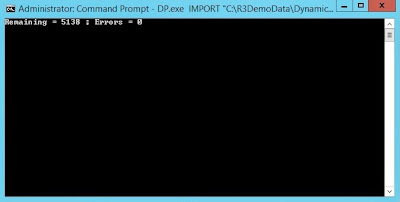
No comments:
Post a Comment