Hi All,
Following are the steps involved to process Sales order from Creation to Invoice.
Step 1: Select Account Receivable -> Common -> All Sales Order
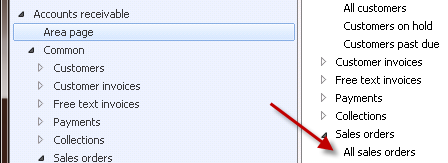
Step 2 : Click Sales Order (left corner)
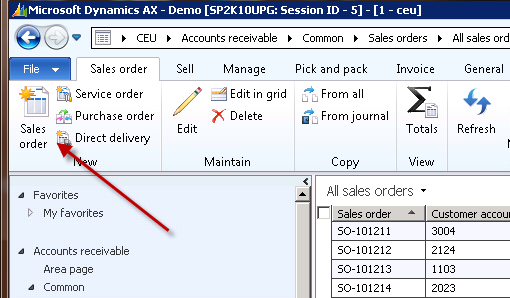
Step 3: Input required information in Sales order header screen and Click Ok
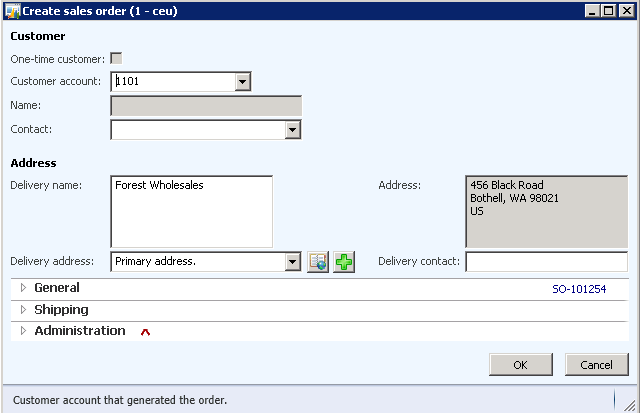
Step 4 : After clicked Ok on the above (Sales header) screen. Sales line screen will be displayed as below;
Input Item details, warehouse information and required sales qty.

Confirming Sales Order
Step 5 : Click Sell menu and Click Sales order confirmation option;

Note : Sales Order confirmation screen will be displayed; Select required information (Print options) and click Ok
Posting Packing slip
Step 6: Click Pick and Pack menu and click Packing slip option.

Note : Packing slip dialog box will be displayed. Input Packing slip Qty and click Ok.
Check the Sales order status; order status should be “Delivered”

Invoice in Sales order
Step 7 : Click Invoice menu and click Invoice option

Check the Sales order status; order status should be “Invoiced”

Following are the steps involved to process Sales order from Creation to Invoice.
Step 1: Select Account Receivable -> Common -> All Sales Order
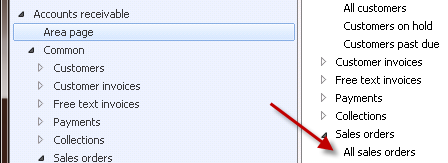
Step 2 : Click Sales Order (left corner)
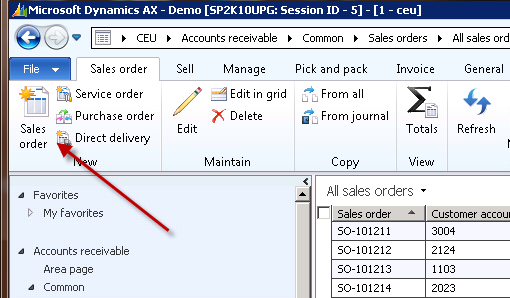
Step 3: Input required information in Sales order header screen and Click Ok
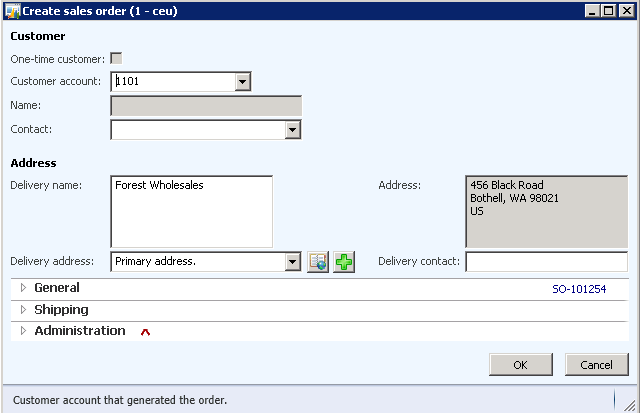
Step 4 : After clicked Ok on the above (Sales header) screen. Sales line screen will be displayed as below;
Input Item details, warehouse information and required sales qty.

Confirming Sales Order
Step 5 : Click Sell menu and Click Sales order confirmation option;

Note : Sales Order confirmation screen will be displayed; Select required information (Print options) and click Ok
Posting Packing slip
Step 6: Click Pick and Pack menu and click Packing slip option.

Note : Packing slip dialog box will be displayed. Input Packing slip Qty and click Ok.
Check the Sales order status; order status should be “Delivered”

Invoice in Sales order
Step 7 : Click Invoice menu and click Invoice option

Check the Sales order status; order status should be “Invoiced”

Dear can you please let me know how can I enable the sales order confirmation button, it is disable and I want to enable please can you send the steps to enable the permissions for the sales order confirmation button ? Thanks in advance.
ReplyDeletedear Hazrat
Deleteif the sales order is invoiced we cannot enable the sales confirm button
When I have created the sales order. The Sales Order Confirmation is not enabled. I dont think it is invoiced. Any suggestions ?
DeleteHi,
ReplyDeleteWhen you create new sales order, please check order type in General tab of header view. Order type must be sales order then sales order confirmation will be enabled.