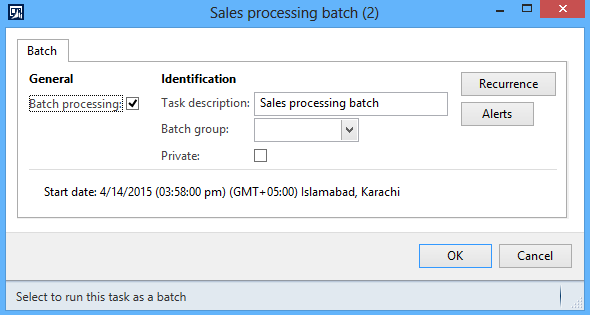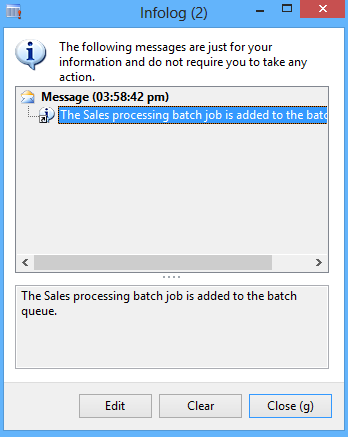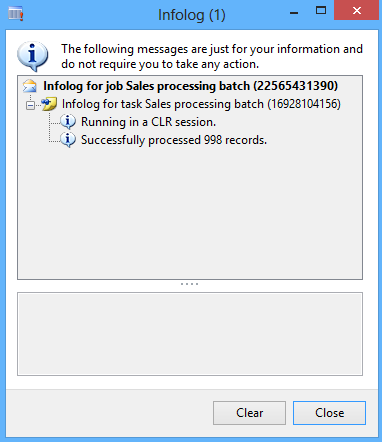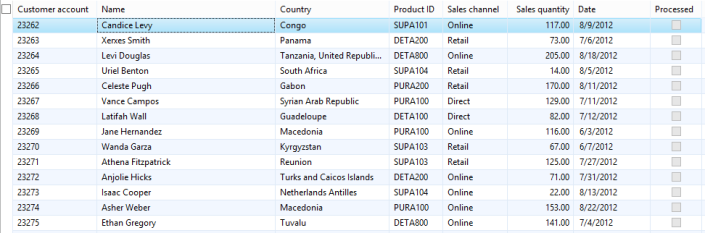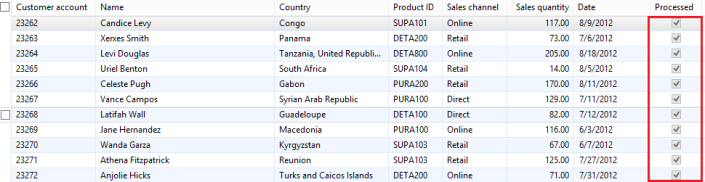When working with the reports' objects (be that one of the controller, contract, data provider classes, the query, or the table, temp or regular) sometimes it happens that the changes done are not properly reflected in SSRS.
The first item that I want to make clear is that for the reports you do not need to run the generate CIL (be that full or incremental) when doing changes in the above objects. It is a misconception that doing this will fix any problems with the SSRS, and not doing this will save you the time of waiting for it. Of course, there is the time when the reports are not running all together, but that is when the system services are not properly running to serve information regarding the session, query, or metadata.
With that in mind, you have the following items to perform:
1. if you are on R3, you have the Tools -> Caches -> Refresh report server;
2. also, do a Tools -> Caches -> Refresh elements and Tools -> Caches -> Refresh dictionary;
3. if you have an AOT query, you can do a Restore on the query;
4. open the report in Visual Studio, and perform a Refresh on your dataset in the Datasets node;
5. also in Visual Studio perform a rebuild and a deploy of the report;
6. before step 5. you can check that the parameters you have for your report are the proper ones (if you've changed the data contract or the query);
7. depending on the decision to load the last values (controller.parmLoadFromSysLastValue) you want to do a Reset usage data;
8. and last but not least, you want to do a Restore and then also a Deploy element on the report in the AOT.
You should view your new changes now (in the dialog prompt or the report).
The first item that I want to make clear is that for the reports you do not need to run the generate CIL (be that full or incremental) when doing changes in the above objects. It is a misconception that doing this will fix any problems with the SSRS, and not doing this will save you the time of waiting for it. Of course, there is the time when the reports are not running all together, but that is when the system services are not properly running to serve information regarding the session, query, or metadata.
With that in mind, you have the following items to perform:
1. if you are on R3, you have the Tools -> Caches -> Refresh report server;
2. also, do a Tools -> Caches -> Refresh elements and Tools -> Caches -> Refresh dictionary;
3. if you have an AOT query, you can do a Restore on the query;
4. open the report in Visual Studio, and perform a Refresh on your dataset in the Datasets node;
5. also in Visual Studio perform a rebuild and a deploy of the report;
6. before step 5. you can check that the parameters you have for your report are the proper ones (if you've changed the data contract or the query);
7. depending on the decision to load the last values (controller.parmLoadFromSysLastValue) you want to do a Reset usage data;
8. and last but not least, you want to do a Restore and then also a Deploy element on the report in the AOT.
You should view your new changes now (in the dialog prompt or the report).