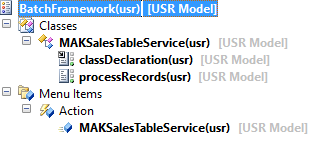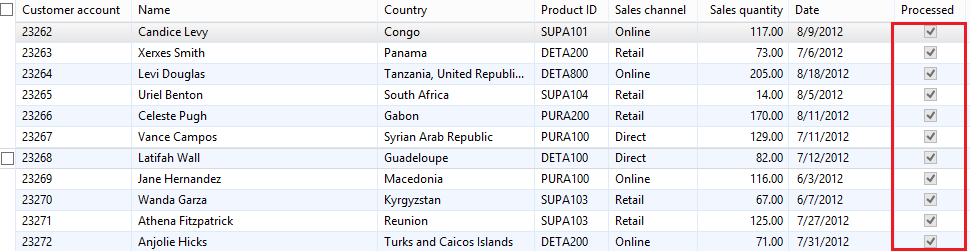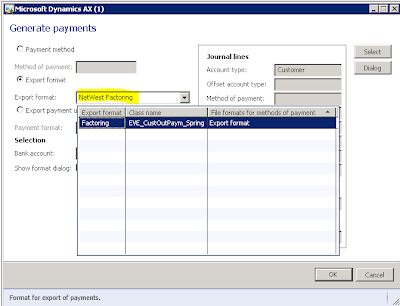In this post we’ll learn how to create a very basic custom Batch job using SysOperation framework. We’ll use the base controller class SysOperationServiceController and develop a custom service operation class to achieve the goal.
Requirement:
To create a Batch job to mark all the records as processed in a custom table MAKSalesTable.
Project overview:
The project shows how simple yet powerful the SysOperation framework is for developing custom batch jobs as opposed to RunBase framework since the minimum development needed to create a fully functional batch job is to create a custom service operation class defining a single method giving the implementation for the batch operation to be performed.
Development steps:
1. Create a service operation class MAKSalesTableService having the following class declaration:
class MAKSalesTableService
{
}
2. Create a new method in the class giving a suitable name like processRecordshaving the following definition:
[SysEntryPointAttribute(false)]
public void processRecords()
{
MAKSalesTable makSalesTable;
int counter = 0;
//Determines the runtime
if (xSession::isCLRSession())
{
info('Running in a CLR session.');
}
else
{
info('Running in an interpreter session.');
//Determines the tier
if (isRunningOnServer())
{
info('Running on the AOS.');
}
else
{
info('Running on the Client.');
}
}
//Actual operation performed
while select forUpdate makSalesTable
{
ttsBegin;
makSalesTable.Processed = NoYes::Yes;
makSalesTable.update();
ttsCommit;
counter++;
}
info(strFmt("Successfully processed %1 records.", counter));
}
3. Create an action menu item MAKSalesTableService pointing to SysOperationServiceController.
4. Set the parameters of the action menu item to the service operation just created, MAKSalesTableService.processRecords.
5. Compile the service operation class and generate incremental IL.
6. Click on the action menu item to run the batch job. Check the Batch processing checkbox to run the job in CLR runtime which is the batch server execution environment.
7. Click System administration > Inquiries > Batch jobs to view the status of the job. You may also click on the Log button to view the messages written to infolog during the job execution.
Preconditions:
Before running the batch job, all the records were unprocessed:
Post conditions:
After running the batch job, the list page shows that all the records are now marked as processed: